In an era where data breaches and privacy violations are becoming increasingly common, understanding and implementing robust privacy risk assessments is more essential than ever.
It’s a critical tool in the arsenal of a corporate enterprise, diligently safeguarding the confidentiality, availability, and integrity of data.
This piece teaches about the fundamental principles, methods, and significance of privacy risk assessment in the corporate space.
Additionally, we explore how the versatile Microsoft Excel, with its multitude of user-friendly features, can be harnessed to create an effective privacy risk assessment template.
It guides you through the intricacies of creating a template, from layout structuring to automating scores via formulas and visualization through pivot charts.
Finally, we delve into incorporating privacy principles and regulations into your Excel template to address privacy risks comprehensively.
Understanding Privacy Risk Assessment
Understanding Privacy Risk Assessment Principles
A Privacy Risk Assessment is essential to any organization’s privacy governance toolkit.
This process is designed to identify and manage the potential risks associated with data privacy in business operations.
The core idea of the privacy risk assessment is to assess how the collection, use, and storage of private or sensitive data may negatively impact an individual’s privacy.
Purpose of Privacy Risk Assessment in a Corporate Environment
The primary objective of conducting a privacy risk assessment in a corporate environment is ensuring that an organization knows and manages the risks of handling personal data.
As data breaches are devastating for any business, a privacy risk assessment can help identify weaknesses in an organization’s data privacy procedures and plans.
This can inform strategies for minimizing the chance of a breach, reducing the potential damage to corporate reputation, and enhancing the organization’s security posture.
Methodology of Privacy Risk Assessment
The methodology of a Privacy Risk Assessment typically includes the following steps:
- Identification: Identifying the type of personal data the organization processes and the processing context.
- Analysis: Reviewing and analyzing how the data is used and stored and by whom.
- Evaluation: Evaluating the potential risks and threats to the privacy of the data.
- Mitigation: Recommending ways to manage or mitigate those risks.
The collaborative nature of this process is crucial, often involving input from various departments, including legal, IT, and human resources. This ensures a thorough approach to data privacy.
Importance of Privacy Risk Assessment
The importance of the Privacy Risk Assessment process lies in its ability to uphold and maintain the confidentiality, integrity, and availability of data.
By systematically identifying where and how risks to data privacy may arise, an organization can increase data protection measures and reduce risk.
Furthermore, the Privacy Risk Assessment allows a business to demonstrate its commitment to data privacy, which is crucial given the legal repercussions of mishandling personal data.
This also helps corporations maintain high trust with their stakeholders and the public.
Privacy Risk Assessment and Excel Templates
Excel templates can be a practical tool for conducting Privacy Risk Assessment. By standardizing the process, these templates help ensure consistency and accuracy throughout the assessment.
An Excel privacy risk assessment template can include sections for documenting each process phase, such as data identification, analysis, evaluation, and mitigation strategies.
This information can be easily updated, shared, and analyzed to inform data privacy strategies.
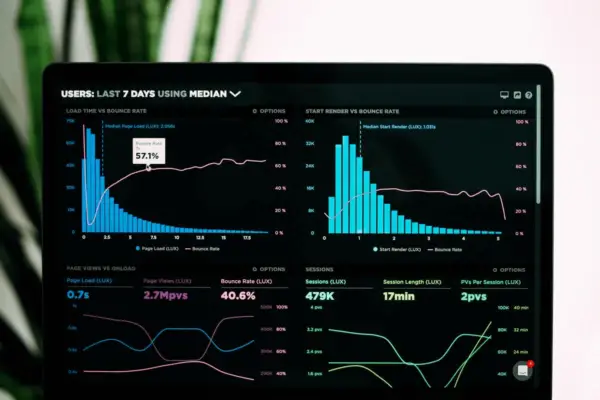
Excel for Risk Assessment
Understanding the Privacy Risk Assessment
With the growing concerns around data privacy, it is essential for businesses to conduct periodic privacy risk assessments to safeguard sensitive data, comply with applicable regulations, and maintain customer trust.
With its extensive set of functions, Excel is a practical and convenient tool for creating a privacy risk assessment template.
Creating the Risk Assessment Template
Begin by opening a new workbook in Excel. After that, create the following column headers: “Risk Category“, “Risk Description“, “Probability of Occurrence”, “Potential Impact”, “Risk Rating”, and “Mitigation Strategy“.These headers provide a detailed structure for your risk assessment.
Using Excel Tables
Now convert your data range into a table. This can be done by selecting all data cells and clicking on ‘Insert’ > ‘Table’. Excel tables provide powerful sorting and filtering options that simplify risk data analysis.
Entering Data in the Template
For each risk identified, enter its category, description, its likelihood of occurrence, potential impact, and proposed mitigation strategy.
The likelihood and impact can be rated on a numerical scale, 1 to 5, where 1 indicates the lowest likelihood or impact and 5 is the highest.
Calculating Risk Rating
The risk rating for each identified risk is determined based on its probability of occurrence and potential impact, typically the product of the two.
This can be calculated using Excel’s multiplication (*) operator. In this case, a higher risk rating value would generally indicate a higher risk.
Creating a Pivot Chart
Pivot charts help summarize your risk data visually and enable a more precise understanding. First, select your table and go to ‘Insert’ > ‘PivotChart’.
In the newly opened PivotChart Fields Panel, drag ‘Risk Category’ to the ‘Axis’ area, ‘Risk Rating’ to the ‘Values’ area and choose ‘Sum’. This creates a chart showing the total risk rating for each category.
Doubling down on Mitigation Strategy
After the risks are identified, rated and categorized, it’s time to detail your mitigation strategy for each risk.
The mitigation plan should be thorough and definitive for severe risks (higher risk ratings) to decrease the likelihood or impact.
Excel’s Advanced Functions
Excel also provides functions like VLOOKUP, HLOOKUP, and INDEX MATCH that can be used to cross-reference data and create a more in-depth analysis.
You can also use conditional formatting to highlight cells based on their values, making high-risk areas stand out for further scrutiny.
By following these instructions, you can construct an effective and efficient privacy risk assessment template using Excel, aiding you in managing your business’s data privacy risk.

Template Design and Construction
Step 1: Creating the Layout and Structure
Begin by opening a new worksheet in Excel and add the following columns: ‘Risk ID’, ‘Risk Description’, ‘Potential Impact’, ‘Likelihood’, ‘Risk Score’, ‘Mitigation Measures’, ‘Post Mitigation Risk Score’, ‘Responsible Person’, and ‘Due Date’.
They will serve as the head of each column and help you organise each risk’s different aspects.
Step 2: Input Data
In the ‘Risk Description’ column, jot down each privacy risk that needs assessment. The ‘Potential Impact’ column should include a numerical rating of potential harm if the risk is not addressed.
The ‘Likelihood’ column should also have a numerical rating based on how likely the risk is to occur.
Step 3: Automated Scoring
Here, you will use simple multiplication to calculate the ‘Risk Score’. In the ‘Risk Score’ column, input a formula, which should be ‘=C2*D2’ or equivalent based on your specific Excel setup.
This formula will multiply the values in the ‘Potential Impact’ and ‘Likelihood’ columns for a cumulative risk score.
Step 4: Mitigation Measures and Scoring
Describe the measures that can be taken to mitigate each risk in the ‘Mitigation Measures’ column. After applying mitigation measures, reassess the potential impact and likelihood.
Use a similar formula to the one used in Step 3 to determine the ‘Post Mitigation Risk Score’.
Step 5: Responsibility and Timing
In the ‘Responsible Person’ column, list the person or department responsible for addressing and implementing the mitigation measures.
In the ‘Due Date’ column, input the date these measures should ideally be implemented.
Step 6: Creating a Pivot Chart
To visually represent your data, create a pivot chart. Click on ‘Insert’, then ‘PivotChart’. Select all your data in the ensuing dialogue box and click ‘OK’.
On the PivotChart Fields pane, drag ‘Risk ID’ to ‘Axis (Categories)’, ‘Risk Score’ and ‘Post Mitigation Risk Score’ to ‘Values’.
This will generate a chart illustrating your risk scores before and after mitigation measures.
Step 7: Conditional Formatting
To facilitate the quick assessment of risk scores, use conditional formatting. Under ‘Home’, click ‘Conditional Formatting’, then ‘Color Scales’. Apply the colour scale of choice to your ‘Risk Score’ and ‘Post Mitigation Risk Score’ columns.
Remember, the idea of this template is to assist you in visualizing and prioritizing data privacy risks. Review and update it regularly as risks and mitigations may evolve.

Applying Privacy Principles to Template
Understanding Privacy Principles and Regulations
Privacy principles and regulations are at the heart of any privacy risk assessment. Understanding these principles is the first step in applying them to your Excel template.
These include data minimization, transparency, security, purpose limitation, and accountability.
Regulations such as GDPR, CCPA, or HIPAA may also be relevant. Research these principles and regulations, understanding the standards they set and the requirements they put forth.
Developing Privacy Risk Indicators
Following the understanding of privacy principles, develop appropriate privacy risk indicators that align with these principles.
Risk indicators could include risks related to unauthorized access, improper data sharing, data accuracy, data retention, the absence of consent, and noncompliance with regulatory requirements.
Prioritize these indicators based on the severity of potential impact and the likelihood of occurrence.
Incorporating Privacy Principles into Excel Template
Once you have identified your privacy principles and risk indicators, you can begin incorporating them into your Excel template.
For each risk indicator, create a field in the Excel template. This could be columns such as “Risk Indicator”, “Potential Impact”, “Likelihood”, “Mitigation Measures”, “Responsible Party”, and “Status”. By filling out these fields for each risk indicator, you can comprehensively overview your privacy risk landscape.
Integrating Risk Indicators into Excel Template
Each indicator must be measured and tracked to integrate risk indicators into the template.
In your Excel template, incorporate functionality which allows for the documentation and tracking of these measurements.
This could be implemented by using formulas or incorporating scripts to calculate risk scores based on the impact and likelihood values you have assigned to each indicator.
Utilizing the Excel Template to Assess Privacy Risks
With the risk indicators incorporated and the tracking functions in place, your Excel template should serve as a dynamic tool to assess privacy risks in your organization.
Consistently update and use the template to identify and mitigate privacy risks and track progress over time.
Your template should allow for a thorough overview of the existing risks and the measures taken to address them according to your industry’s privacy principles and regulations.
It should provide the foundation for an ongoing privacy risk management process and enable you to address privacy concerns before they threaten the organization proactively.
Regularly review, update, and refine your risk assessment considering evolving privacy principles, changes to regulations, and feedback from the usage of the template.

Conclusion
Indeed, our journey into better understanding privacy risk assessment and how it can be seamlessly paired with Excel has armed us with essential tools for the data-driven environment of the corporate world.
Grasping how to structure a template, incorporate formulas, use visual aids like pivot charts and weave in privacy principles and regulations are all skills that will serve one well in this privacy-conscious era.
Well-designed privacy risk assessments act as diligent gatekeepers of the data and assertively lessen the likelihood of information leaks and breaches.
It’s not just a requirement anymore but a cornerstone upon which any business’s safe, trustworthy operation lies. So, let’s take a step towards better security today by building that first risk assessment template in Excel.

Chris Ekai is a Risk Management expert with over 10 years of experience in the field. He has a Master’s(MSc) degree in Risk Management from University of Portsmouth and is a CPA and Finance professional. He currently works as a Content Manager at Risk Publishing, writing about Enterprise Risk Management, Business Continuity Management and Project Management.

