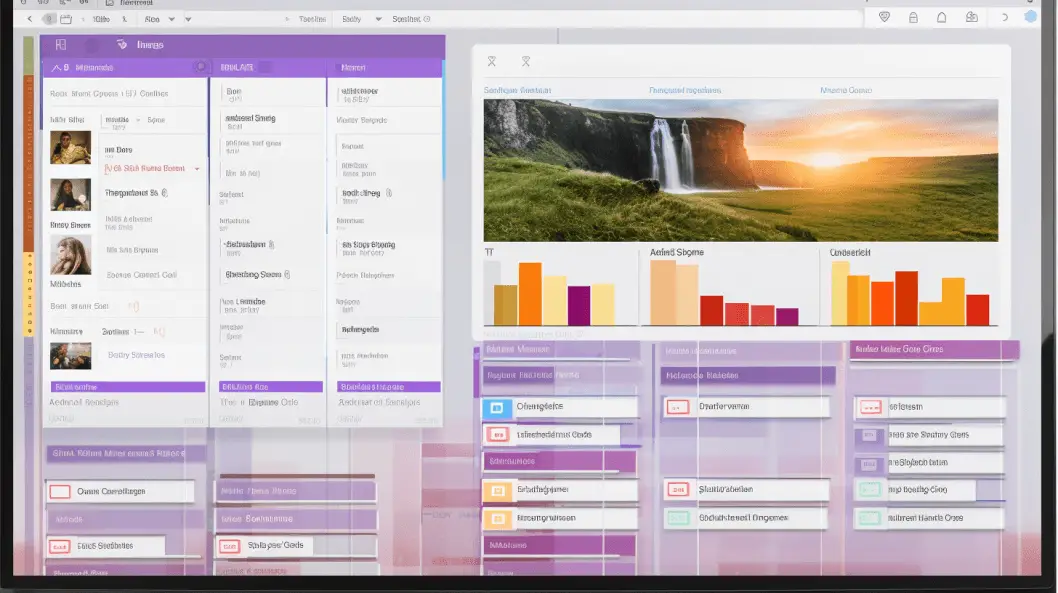This article aims to provide a comprehensive guide on organizing OneNote for project management.
OneNote, a digital note-taking application developed by Microsoft, offers several advantages for managing projects effectively.
This introduction will discuss the benefits of using OneNote for project management and provide detailed instructions on organizing OneNote efficiently.
Using This article’s analytical and organized approach, project managers can optimize their use of OneNote to enhance productivity and streamline project workflows.

What is OneNote?
OneNote is a versatile digital note-taking tool that can be used for a wide range of purposes. It allows users to create and organize notes, documents, and other types of content in a structured manner.
Additionally, OneNote can be used for collaborative projects, with features like shared notebooks and real-time editing capabilities.
What Can OneNote be Used For?
A versatile digital note-taking application, OneNote can be utilized for various purposes, including project management.
OneNote provides a comprehensive and flexible platform for creating and organizing a project notebook. It allows project teams to collaborate and coordinate their efforts efficiently.
Project managers can use OneNote to create an organized structure, including a project overview, project details, and project goals. The application enables project managers to easily assign and track project management duties, ensuring all team members know their responsibilities.
Additionally, OneNote can be integrated with other project management software, enhancing its functionality and efficiency.
One of the challenges in project management is dealing with repetitive tasks. These tasks can be time-consuming and often require a lot of manual effort.
However, with a no-code solution, such as a project management tool, these tasks can be automated, saving time and reducing errors.
Managing a complex project can be overwhelming, especially when multiple stakeholders and dependencies are involved.
A project management tool provides advanced features, allowing you to break down the project into smaller tasks, assign responsibilities, and track progress.
Project meetings are essential to project management, but documenting and organizing meeting details can be a hassle. With a project management tool, you can easily document meetings, including meeting agendas, minutes, and action items. This ensures everyone is on the same page and helps keep the project on track.
A desktop version of the project management tool provides convenience and flexibility, as you can access and update project information even when offline. This is particularly useful for remote teams or when you are on the go with a mobile device.
One of the key advantages of using a project management tool within the Office 365 ecosystem is the seamless integration with other Microsoft tools.
For example, you can easily insert files from your document library, email addresses, and even whiteboard during calls using the app Teams. This smart organization of information streamlines collaboration and improves efficiency.
In addition to these basic features, a powerful project management tool may offer additional options such as password protection, task reminders, and status reports. These features enhance the overall project management experience and help to keep the project on schedule.
Furthermore, the availability of pre-planned templates makes it easy to start new projects quickly. Whether it’s basic planning templates, business templates, cost templates, or handy templates for specific industries, having a wide range of templates to choose from saves time and provides a starting point for future projects.
Whether you are an experienced project manager or a novice, a project management tool is a fantastic choice. It provides a full-fledged project management solution with advanced features, templates, and integration with other tools, making it one of the favorite project management tools for many professionals.
With its robust features and user-friendly interface, OneNote is an ideal tool for project managers seeking to streamline their project management processes.
Benefits of Using OneNote for Project Management
Regarding project management, utilizing OneNote can offer several key benefits.
One of the main advantages is improved collaboration, as team members can easily share and access project information in real time.
Additionally, OneNote enhances productivity by providing a centralized platform for organizing and managing tasks, deadlines, and project-related documents.
Furthermore, streamlined communication is facilitated through comments threads and tags, allowing team members to communicate and provide feedback on project elements effectively.
Moreover, OneNote’s task tracking and monitoring capabilities enable project managers to stay on top of progress, ensuring that deadlines and tasks are completed efficiently.
Lastly, automated notifications and reminders help keep team members informed about updates, changes, and upcoming deadlines, enhancing project coordination and efficiency.
Improved Collaboration
Enhancing teamwork and cooperation is crucial for fostering efficient project management. OneNote, a versatile digital notebook, offers a range of collaboration capabilities that can greatly improve teamwork in project management.
- Collaboration: OneNote allows team members to work together on project tasks by providing a real-time platform for sharing and editing project content.
- Centralized Project Information: With OneNote, project managers can create a centralized repository for project-related documents, meeting notes, and relevant project notebooks. This ensures that all team members have access to the most up-to-date information.
- Seamless Communication: OneNote enables easy communication within the team by providing a platform for discussions and feedback. This eliminates the need for lengthy email threads and enhances communication efficiency.
Increased Productivity
Increased productivity can be achieved by effectively utilizing the collaboration features of OneNote. OneNote offers a range of tools and features that can aid in project management and organization, ultimately leading to increased productivity.
One way to enhance productivity is by using templates in OneNote. Templates provide a pre-defined structure for organizing project-related information, such as agendas and action items. Using templates allows team members to quickly create consistent and well-structured notes, saving time and effort.
Additionally, OneNote allows for easy tracking of progress and tasks. Users can create to-do lists, assign tasks to team members, and track the status of each task. This collaborative workflow ensures everyone is on the same page and facilitates effective communication.
Furthermore, OneNote’s ability to provide context is another factor contributing to increased productivity. Users can link relevant documents, websites, and emails directly to their notes, providing easy access to all necessary information.
Leveraging OneNote’s collaboration features, streamlined project management can lead to increased productivity.
Streamlined Communication
Streamlined communication is facilitated by the collaboration features of OneNote, allowing team members to share information and updates in real time easily. This powerful tool for project management provides various features that help organize OneNote effectively.
- Video content: OneNote allows users to embed video content directly into their notes, enhancing communication and understanding among team members.
- Collaborative project management workflow: OneNote enables multiple team members to work on a project simultaneously, fostering collaboration and improving efficiency.
- Dedicated project management tool: With its ability to create and manage dedicated sections for different projects, OneNote keeps all relevant information in one place, making it easier to access and share.
OneNote makes communication even better by including internal links and a calendar feature. This allows for effortless navigation and the ability to stay on top of tasks and deadlines.
This seamless communication workflow sets the stage for easier task tracking and monitoring.
Easier Task Tracking & Monitoring
Task tracking and monitoring are facilitated by the intuitive features of OneNote, allowing team members to stay organized and on top of their assignments easily.
OneNote provides various tools and functionalities that enable efficient project management and task tracking. The ability to create to-do lists, set due dates, and assign tasks to specific team members ensures that everyone knows their responsibilities and deadlines.
Additionally, OneNote allows for real-time collaboration, making it easier for team members to update their progress and communicate any issues or updates. The following table illustrates some of the key features of OneNote for task tracking and monitoring:
| Feature | Description |
|---|---|
| To-do lists | Create and manage to-do lists to keep track of tasks and their status. |
| Due dates | Set deadlines for tasks to ensure timely completion. |
| Assign tasks | Assign tasks to team members and track their progress. |
| Real-time updates | Collaborate with team members and receive instant updates on task statuses. |
| Communication | Communicate with team members within the context of relevant tasks for efficient tracking. |
Automated Notifications & Reminders
Automated notifications and reminders in OneNote enhance the efficiency of task tracking and monitoring by providing timely alerts and prompts to team members. These features are crucial in project management, ensuring that tasks are completed on time and no deadlines are missed.
The automated notifications feature in OneNote allows users to set reminders for specific tasks, which can be customized according to individual preferences. Additionally, OneNote allows users to choose the frequency and timing of reminders, allowing users to stay organized and focused.
Furthermore, the reminders are contextually relevant, as they can be linked to specific sections or keywords within the notes.
This ensures that team members receive notifications directly related to their assigned tasks, improving overall productivity and collaboration.
Integrated File Storage & Sharing
The integration of file storage and sharing in OneNote facilitates seamless collaboration and access to shared documents, enhancing the efficiency and productivity of team members. This feature allows users to easily attach files to their notes, creating a central repository for all project-related content.
OneNote offers various options for file storage and sharing, including uploading files directly to the notebook or creating links to external storage locations.
This integrated approach simplifies project management by providing a single tool for organizing and accessing all project-related files.
Additionally, team members can collaborate on shared files in real time, making coordinating and tracking progress easier. Seamlessly integrating file storage and sharing, OneNote supports efficient collaboration and content management, making it a valuable tool for project teams.
How to Organize OneNote for Project Management
When organizing OneNote for project management, there are several key steps to consider.
The first step is to create a notebook for your project, which will serve as the central hub for all project-related information.
Additionally, taking advantage of OneNote’s templates can provide a helpful starting point for structuring your project notes and tasks.
Another useful feature is the ability to add Outlook emails to OneNote, allowing for easy integration of project-related correspondence.
Furthermore, integrating OneNote with Outlook can streamline communication and task management, allowing for easy syncing of tasks and deadlines between the two platforms.
Lastly, sharing your OneNote notebook with team members is crucial for collaboration and keeping everyone informed.
Step 1: Create a Notebook for Your Project
To initiate project management in OneNote, the first step involves creating a notebook dedicated to the specific project. This notebook is a central hub for all project-related information, allowing for effective organization and collaboration.
To create a project notebook in OneNote, follow these steps:
- Open OneNote and click on ‘File’ in the top menu.
- Select ‘New’ and choose ‘Notebook’ from the drop-down menu.
- Give the notebook a name that clearly represents the project.
- Choose a location to save the notebook locally or in the cloud.
- Click ‘Create’ to create the notebook.
2. Take a Helping Hand from OneNote Templates
OneNote provides a range of helpful items for organizing project management tasks. One of the most useful features is its built-in templates, which can be accessed through the context or dedicated templates menu.
These templates offer various options tailored specifically for project management purposes. Using these templates allows project managers to save time and effort in creating a structure for their project notebooks.
The templates cover various aspects of project management, such as task lists, meeting notes, project timelines, and more. Users can select a template with a simple click and instantly create a pre-designed framework for their project.
This ensures consistency and efficiency in organizing project-related information, making tracking progress and collaborating with team members easier.
3. Add Outlook Emails to OneNote
Integrating Outlook emails into OneNote offers a seamless way to consolidate and archive important communication related to a project.
Users can effectively manage their projects and keep track of important information by adding Outlook emails to OneNote. This allows for seamless organization and easy access to relevant data.
Here are three key benefits of adding Outlook emails to OneNote:
- Enhanced organization: Users can add emails to a specific section or article section within OneNote, allowing for easy categorization and retrieval of information.
- Contextually relevant content: Adding Outlook emails to OneNote ensures that all relevant communication is stored alongside project-related documents, creating a comprehensive record of the project’s progress.
- Efficient keyword searching: OneNote’s powerful search capabilities enable users to find specific emails using keywords, saving time and effort.
Integrating Outlook emails into OneNote can help users simplify their project management process and have easy access to all important communication.
This seamless integration also extends to integrating OneNote with Outlook, which will be discussed in the subsequent section.

4. Integrate OneNote with Outlook
Integrating OneNote with Outlook allows for a seamless connection between these two applications, enhancing the efficiency of information management and communication.
Integrating OneNote with Outlook allows users to easily access and organize their notes, tasks, and emails in one centralized location, streamlining their workflow and improving productivity.
One of the key benefits of integrating OneNote with Outlook is the ability to link emails directly to specific notes or projects in OneNote.
This feature allows users to reference and retrieve relevant information easily, eliminating the need to search through countless emails. Additionally, users can create tasks and reminders in OneNote and have them automatically synced with their Outlook calendar, ensuring that deadlines and appointments are never missed.
Integrating OneNote with Outlook provides a powerful tool for project management and information organization, making it an essential feature for users in various professional contexts.
| Pros | Cons |
|---|---|
| Streamlines workflow | Requires initial setup and configuration |
| Centralizes information | Limited customization options |
| Improves productivity | Potential for information overload |
5. Share OneNote Notebook
Sharing the notebook with team members is crucial to effectively organize a project in OneNote for project management.
OneNote allows users to share notebooks with others, enabling collaboration and ensuring everyone stays on the same page. Sharing a notebook in OneNote is a straightforward process that can be done in a few simple steps:
- Open the notebook you want to share.
- Click on the ‘Share’ button in the top-right corner of the OneNote window.
- Choose the sharing method, such as sending a link via email or generating a sharing link.
All team members can access and contribute to the project by sharing the notebook, making it easier to track progress, assign tasks, and communicate effectively.
In the next section, we will explore how to track progress in OneNote for efficient project management.
Tracking Progress
Tracking progress in a collaborative project can provide valuable insights into the development and completion of tasks. To effectively track progress in project management, it is essential to use a reliable tool that allows for easy monitoring and updating of tasks.
One such tool is a calendar, which enables project managers to assign deadlines and track the progress of each task.
Another useful method is creating a list of items that need to be completed, which allows for a clear overview of the project’s status.
Additionally, templates can provide a streamlined solution for organizing tasks and tracking their progress.
Regular updates on task completion should be made to ensure accurate tracking and identify any potential delays or issues.
Effective progress tracking is crucial in project management to ensure tasks are completed efficiently and on time.
Frequently Asked Questions
Can I Access Onenote on Different Devices?
Its compatibility and synchronization features determine the accessibility of Onenote on different devices. Users can access their Onenote files seamlessly across multiple devices by ensuring that the necessary software and cloud services are installed and properly configured.
Is Onenote Compatible With Other Project Management Tools?
Onenote’s compatibility with other project management tools is a current question.
Analyzing its compatibility requires exploring Onenote’s features, integrations, and synchronization capabilities in relation to existing project management software.
Can I Collaborate With Others on Projects Using Onenote?
Collaboration on projects is possible with Onenote, as it offers features like sharing notebooks and granting access to others. This enables multiple users to contribute, edit, and view the content, facilitating effective teamwork and coordination.
Can I Set Reminders or Due Dates for Tasks in Onenote?
Setting reminders or due dates for tasks in Onenote is possible and can aid in project management.
This feature lets users stay organized, prioritize tasks, and effectively meet deadlines, enhancing overall productivity.
How Secure Is the Information Stored in Onenote?
The security of information stored in Onenote is a significant concern for users. Understanding the measures implemented by Onenote to safeguard data is essential in ensuring the protection and confidentiality of sensitive project-related information.

Conclusion
OneNote is a versatile tool that can be effectively utilized for project management. Its numerous benefits include easy accessibility, collaboration, and organization.
It is crucial to establish a well-structured system to optimize the use of OneNote for project management. This can be achieved by creating a dedicated notebook for each project, using sections and pages to categorize information, and utilizing tags and labels for easy identification.
Project managers can improve their productivity and workflow by organizing their work in OneNote.

Chris Ekai is a Risk Management expert with over 10 years of experience in the field. He has a Master’s(MSc) degree in Risk Management from University of Portsmouth and is a CPA and Finance professional. He currently works as a Content Manager at Risk Publishing, writing about Enterprise Risk Management, Business Continuity Management and Project Management.