Microsoft Lists is a versatile tool that offers a multitude of features for project management.
This article provides a comprehensive overview of Microsoft Lists, covering its functionalities and applications.
It also offers step-by-step guidance on how to get started with Microsoft Lists and effectively utilize it for project management purposes.
Additionally, the article delves into the advanced features of Microsoft Lists, enabling users to optimize their project management processes.
Following this informative guide, readers can harness the power of Microsoft Lists for seamless project management.
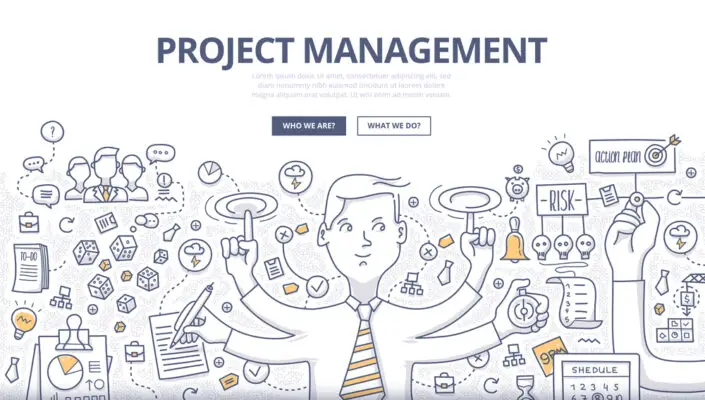
Overview of Microsoft Lists
Microsoft Lists offer several benefits for project management.
Firstly, they provide a structured and organized way to track and manage tasks, deadlines, and progress.
Secondly, they allow for collaboration and real-time updates, enabling team members to stay on the same page and work together efficiently.
Lastly, Microsoft Lists can be customized to fit the specific needs of a project, making them a versatile and adaptable tool for project management.
Lists is a versatile and powerful tool that offers a wide range of features and benefits. Whether you need to create an event itinerary, manage travel plans, or track tasks in a project timeline, Lists has got you covered.
Its user-friendly interface and customizable options allow you to organize and streamline your workload easily. Integrating Office 365 and Teams allows for seamless collaboration and communication among team members.
Additionally, the ability to access and update lists across multiple platforms and devices ensures you can stay productive on the go. Whether you’re a business owner, project manager, or simply someone looking for an efficient task management solution, Lists provides the flexibility and functionality to meet your needs. So why not try Lists and experience the advantages of this robust and adaptable tool for yourself?
In today’s digital age, lists have become integral to our daily lives. With the advent of mobile devices, list apps have gained immense popularity as they provide a convenient and efficient way to organize tasks, events, and schedules.
The list button on these apps allows users to easily create, edit, and delete lists, ensuring a seamless user experience. Moreover, these apps offer various features, such as customizable list settings, allowing users to personalize their lists according to their preferences.
This is particularly useful for individuals and businesses simultaneously managing multiple tasks, events, and schedules. Additionally, list apps enable users to collaborate and share lists with others, making them ideal for teams or projects.
With the increasing use of mobile devices in corporate settings, companies have started incorporating list apps to improve productivity and streamline workflow.
These corporate devices provide employees with access to work-related lists, ensuring efficient task management and allowing for better organization and coordination.
The combination of list apps, mobile devices, and customizable settings has revolutionized how we manage tasks, events, and schedules, making our lives more organized and productive.
Benefits of Using Microsoft Lists for Project Management
One advantage of utilizing Microsoft Lists for project management is organizing and tracking tasks efficiently. Microsoft Lists is a versatile tool that allows users to create and manage lists of information, such as project tasks, in a structured manner.
This platform provides various views, such as a grid, gallery, and calendar, to suit user preferences and facilitate effective management.
The column feature in Microsoft Lists enables users to categorize and filter information, making prioritizing and monitoring project tasks easier. Additionally, Microsoft Lists can be seamlessly integrated with other Microsoft Teams platforms, enhancing communication and collaboration among team members.
Utilizing Microsoft Lists, project managers can streamline their workflows, enhance communication, and ensure that project tasks are completed in a timely manner.
| Task | User | Timelines |
|---|---|---|
| Task Name | Assigned To | Due Date |
| Task 1 | User A | 2022-07-15 |
| Task 2 | User B | 2022-08-01 |
| Task 3 | User C | 2022-07-30 |
| Task 4 | User A | 2022-07-20 |
Getting Started with Microsoft Lists
This will focus on the key points of getting started with Microsoft Lists, including:
- Creating a list: Creating a list in Microsoft Lists allows you to organize and track important information in a structured manner.
- Setting up columns and viewing options: Setting up columns and viewing options provides flexibility in how you display and access your data.
- Adding items to your list: Adding items to your list allows you to populate it with the necessary information.
- Formatting your list: Formatting your list helps improve readability and visual appeal.
- Saving and sharing your list: Saving and sharing your list ensures that others can access and collaborate.
Creating a List
To create a list for project management using Microsoft Lists, one can begin by accessing the software’s user interface. Microsoft Lists offers various list templates that can be used as a starting point for different purposes.
These templates provide pre-defined structures and columns tailored to specific needs, such as personal tasks, individual tasks, or project-specific requirements.
Alternatively, users can create a list from scratch if none of the available templates fit the requirements. By clicking on the ‘New’ button in the Microsoft Lists app, one can create a personal list.
From there, users can add columns, define column types, and customize the list to suit their specific project management needs.
Once the list is created, users can start adding list items. Each list item represents a specific task or piece of information.
Users can add details to each list item, assign responsible individuals, set due dates, and track progress. This enables efficient organization and management of project-related tasks and information.
Setting Up Columns and Viewing Options
Users can customize the columns and adjust the viewing options to create a tailored interface for organizing and managing project-related tasks and information in the list. Microsoft Lists offers a range of column types to cater to different project management requirements.
These column types include text, number, choice, date, and more. Users can assign appropriate column names to ensure clarity and consistency in data entry. Additionally, the configurable grid allows users to resize and reorder columns based on their preferences.
Moreover, Microsoft Lists provides a card format that can be used for visual project management. This format enables users to create card houses, where each card represents a specific task or item. Users can drag and drop cards to change their order or move them to different lists.
To enhance the viewing experience, Microsoft Lists offers various viewing options such as sorting, filtering, and grouping. These options allow users to focus on specific aspects of their project and quickly access relevant information. With its customizable columns and versatile viewing options, Microsoft Lists provides a comprehensive solution for full-fledged and agile project management.
Below is an example table showcasing different column types and their purpose:
| Column Type | Purpose |
|---|---|
| Text | To enter text information |
| Number | To enter numerical values |
| Choice | To select from a set of predefined options |
| Date | To enter dates |
| Person | To assign tasks to specific individuals |
| Hyperlink | To include links to external resources |
| Currency | To enter financial values |
Adding Items to Your List
To effectively manage projects using Microsoft Lists, it is essential to understand how to add items to your list. Adding items allows you to create and organize tasks, assign responsibilities, and track progress. Here are some key steps to add items to your Microsoft Lists:
- Click the ‘+ New’ button to create a new item in your list.
- Fill in the relevant information for the item, such as task name, due date, priority level, and assigned team member.
- Use the formatting options to customize the item’s appearance, such as adding attachments, comments, or checkboxes.
- Save the item to the list, and it will appear in the designated view.
Following these steps, you can efficiently add contextually relevant items to your Microsoft Lists, facilitating effective project management.
- Feeling organized and in control.
- Excitement about the ease of adding tasks.
- Relief at having a central place for tracking project progress.
- Satisfaction in seeing items checked off as completed.
Formatting Your List
Formatting options in Microsoft Lists allow for customization of the appearance of items, enabling users to enhance the visual representation of their tasks and project progress. Users can choose from various formatting options such as grid, board, or list view to display their data.
The grid view presents information in a tabular format, making it easy to sort and filter data.
The board view provides a more visual representation, with cards representing each task that can be moved across different stages.
The list view offers a traditional list format for simple task tracking.
Additionally, users can create custom views to tailor the display of their data according to their specific needs.
This major update in Microsoft Lists provides users a versatile tool for effective project management and task tracking.

Saving and Sharing Your List
The ability to save and share lists in Microsoft Lists allows for efficient collaboration and accessibility among team members, promoting effective communication and coordination of tasks and projects.
This feature enables users to easily save their lists, ensuring that important information is not lost and can be accessed at any time.
Furthermore, sharing lists with team members facilitates real-time collaboration, allowing for seamless updates and contributions from multiple individuals. This promotes a sense of teamwork and fosters a more cohesive work environment.
The shared lists can also be used for project management, providing a centralized platform for tracking progress, assigning tasks, and monitoring deadlines.
The saving and sharing capabilities in Microsoft Lists are essential for effective project management and streamlined teamwork.
Working with Microsoft Lists for Project Management
Tracking assigned tasks within a team is a crucial aspect of project management, allowing for efficient coordination and accountability.
Microsoft Lists provides a user-friendly interface for creating and managing task lists, ensuring team members know their responsibilities and progress.
Additionally, keeping track of deadlines and milestones is simplified by using due date and completion fields, enabling project managers to monitor progress and make timely adjustments.
Furthermore, Microsoft Lists integrates with other applications and services, such as Microsoft Teams and Outlook, facilitating seamless collaboration and communication.
With its filtering and sorting features, users can easily prioritize tasks, identify bottlenecks, and streamline workflows.
Lastly, custom views in Microsoft Lists allow for different scenarios to be addressed, enabling users to tailor their lists to specific project requirements and preferences.
Tracking Assigned Tasks Within Your Team
To effectively monitor the progress of assigned tasks within a team, utilising the features of Microsoft Lists designed for project management is crucial. Microsoft Lists provides a comprehensive platform for team-based project management, offering efficient task and workflow management functionalities.
The task-tracking capabilities of Microsoft Lists enable project managers to easily assign tasks to team members and track their progress in real-time. Here are four key features of Microsoft Lists that aid in tracking assigned tasks:
- Task Assignment: Microsoft Lists allows project managers to assign tasks to specific team members, ensuring clear accountability and responsibility.
- Due Dates and Reminders: The platform enables the setting of due dates for tasks and sends automated reminders to team members, ensuring timely completion.
- Status Updates: Team members can update the status of their assigned tasks, providing visibility into progress and potential bottlenecks.
- Comments and Attachments: Microsoft Lists allows for collaboration through comments and attachments on tasks, facilitating communication and documentation.
Microsoft Lists offers a robust solution for tracking assigned tasks in team-based project management, empowering project managers to monitor and manage project progress effectively.
Keeping Track of Deadlines and Milestones
One effective method for staying organized and ensuring the timely completion of tasks in project management is by setting clear deadlines and milestones.
Deadlines provide a sense of urgency and help prioritize tasks, while milestones act as checkpoints to assess progress.
By establishing these time-bound goals, teams can track their progress and identify any potential issues or delays.
Task management is crucial in team-based project management, and various project management apps offer task-tracking features.
These apps provide a centralized platform for assigning tasks, tracking their completion, and monitoring deadlines and milestones.
Moreover, some project management apps also offer intelligent features such as automated reminders and notifications to ensure that deadlines are not missed and milestones are achieved on time.
Integrating with Other Applications or Services
Integrating project management apps with other applications or services can enhance collaboration, streamline workflows, and improve productivity.
This integration allows teams to work in a more efficient and teams-friendly way by leveraging the features of different tools. Here are four benefits of integrating project management apps with other applications or services:
- Increased visibility: By integrating project management apps with task management apps or other tools, teams can have a visual grid or tracker that provides a comprehensive view of tasks, deadlines, and progress. This improves transparency and helps team members stay updated on project status.
- Centralized information: Integrating project management apps with other applications or services allows teams to access project information from a single location. For example, integrating with Microsoft Teams enables users to access project management templates and view project details directly within a Teams tab or app. This eliminates the need to switch between different tools, saving time and effort.
- Seamless communication: Integrating project management apps with communication tools like Microsoft Teams allows team members to collaborate and communicate in real-time. They can share project updates, discuss tasks, and resolve issues within the project management app or Teams team. This improves communication efficiency and ensures everyone is on the same page.
- Efficient updates and notifications: Integrating project management apps with other applications or services enables automatic updates and notifications. For example, team members can receive notifications in their preferred communication tool when a task is completed or a milestone is reached. This ensures that everyone is aware of progress and can take appropriate actions promptly.
Utilizing Filtering and Sorting Features
Utilizing the filtering and sorting features in project management applications allows for more efficient organization and retrieval of information.
Microsoft Lists, a comprehensive project management tool, offers various features enabling users to manage their projects effectively.
With filtering, users can narrow down their data based on specific criteria, such as dates, priorities, or assigned individuals. This allows for a more focused view of relevant tasks and information, reducing clutter and improving productivity.
Sorting features enable users to arrange data in a desired order, whether by due date, status, or any other relevant attribute. This helps in prioritizing tasks and identifying critical areas that require immediate attention.
Making Use of Custom Views for Different Scenarios
Implementing custom views in project management applications allows for customized visualizations based on specific scenarios, offering users a more personalized and efficient way to analyze and interpret project data.
Custom views in Microsoft Lists enable project managers to customize the display and organization of tasks, making tracking progress and identifying bottlenecks easier.
Here are four reasons why custom views in project management applications can evoke an emotional response in users:
- Enhanced collaboration: Custom views allow teams to focus on specific tasks or milestones, fostering better collaboration and ensuring everyone is on the same page.
- Improved communication: Custom views enable project managers to filter and sort data based on communication needs, ensuring that important updates and discussions are easily accessible.
- Streamlined onboarding: Custom views can be created to provide new team members with a clear overview of project tasks, facilitating their onboarding process.
- Efficient asset management: Custom views can be utilized to track and manage project assets, ensuring that resources are allocated effectively and reducing the risk of delays or oversights.
Incorporating custom views into project management applications enhances team-based project management, collaboration, communication, onboarding, and asset management, ultimately leading to more successful project outcomes.
Advanced Features of Microsoft Lists for Project Management
One notable aspect of Microsoft Lists for project management is the ability to create custom views and filters, enabling users to organize and prioritize project tasks easily. Microsoft Lists offers advanced features that make it a powerful tool for project management in various business scenarios.
Its team-based project management application allows users to collaborate effectively and streamline their business processes. The customizable views and filters allow users to tailor the lists to their specific needs, making tracking and managing tasks easier.
Additionally, Microsoft Lists provides communication capabilities, allowing team members to collaborate and communicate within the platform. This enhances productivity and ensures that everyone is on the same page.
Furthermore, Microsoft Lists can also serve as an asset tracker, enabling businesses to keep track of their resources and manage them efficiently.
Microsoft Lists offers a comprehensive solution for project management with its advanced features and flexible customization options.
Frequently Asked Questions
Can Microsoft Lists Be Integrated With Other Project Management Tools?
Yes, Microsoft Lists can be integrated with other project management tools. This integration allows for seamless collaboration and data sharing between different platforms, enhancing project management processes‘ overall efficiency and effectiveness.
How Can I Assign Tasks to Specific Team Members in Microsoft Lists?
Tasks can be assigned to specific team members in Microsoft Lists by selecting the desired task, accessing the “Assigned to” field, and choosing the appropriate team member from the available options. This allows for efficient task allocation and delegation within the project management system.
Is It Possible to Create Custom Views in Microsoft Lists for Project Management?
Creating custom views in Microsoft Lists for project management is possible. Custom views allow users to tailor the display of list items based on specific criteria, providing a more customized and organized view for managing projects effectively.
Can Microsoft Lists Handle Large-Scale Projects With Multiple Subtasks?
Microsoft Lists can handle large-scale projects with multiple subtasks. Its features allow for efficient organization and tracking of tasks, ensuring effective project management.
The tool’s flexibility and customization options suit diverse project requirements.
Are There Any Limitations or Restrictions When It Comes to Sharing Microsoft Lists With External Stakeholders?
Limitations or restrictions when sharing Microsoft Lists with external stakeholders may include limited access to certain features or data, potential security risks, and the need for proper user authentication.
These considerations should be considered when deciding to share Lists with external parties.

Conclusion
Microsoft Lists is a powerful tool for project management, offering a wide range of features and capabilities. From creating and organizing lists to tracking progress and assigning tasks, this tool can help streamline project management processes.
With advanced features such as conditional formatting and automated workflows, Microsoft Lists provides an efficient and effective way to manage projects. By utilizing this tool, project managers can enhance collaboration, improve productivity, and ensure successful project outcomes.

Chris Ekai is a Risk Management expert with over 10 years of experience in the field. He has a Master’s(MSc) degree in Risk Management from University of Portsmouth and is a CPA and Finance professional. He currently works as a Content Manager at Risk Publishing, writing about Enterprise Risk Management, Business Continuity Management and Project Management.

